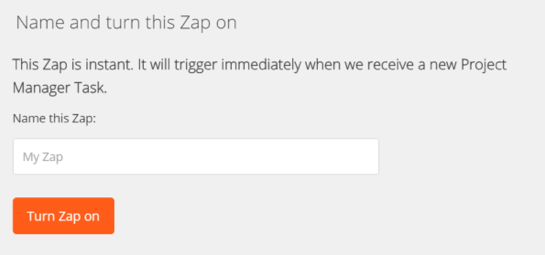Connecting Numerous to ProjectManager.com Using Zapier
Charlie Wood
17 December 2015
The following is a guest post from Brent Schiffman from ProjectManager.com:
There’s a ton of important numbers in your life that you need to track that Numerous already helps with. Well, now you can track important numbers from work. Your deadlines will never be a mystery. When a task is created in ProjectManager.com, it updates your number.
Step 1: Sign into your Zapier account. If you don’t have an account don’t worry, there’s a free version. www.Zapier.com
Step 2: Go to “Make a Zap” in the navigation bar on Zapier.
Step 3: Match the trigger settings to the ones seen below:
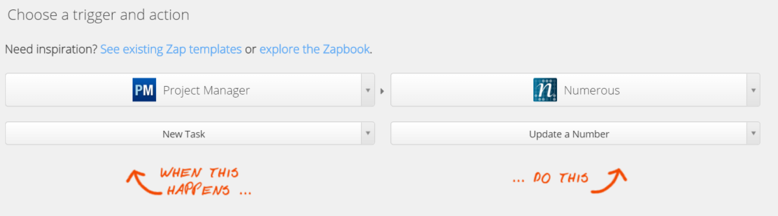
Step 4: Select your ProjectManager.com account. If you haven’t connected your account, click the orange “connect” button and follow the instruction in the below dialog box:
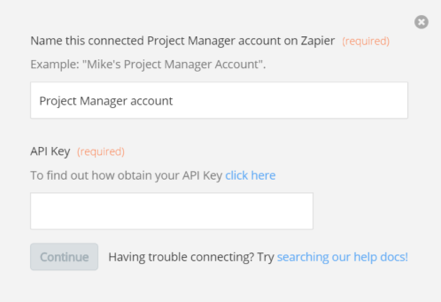
Step 5: Select your Numerous account. If you haven’t connected your account, click the orange “connect” button and follow the directions in the dialog box seen below:
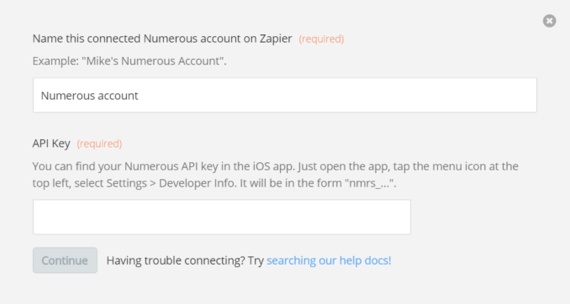
Step 6: (optional) Set filters so that, not all tasks update your number. You can add “and” or “or” conditional filters as well.
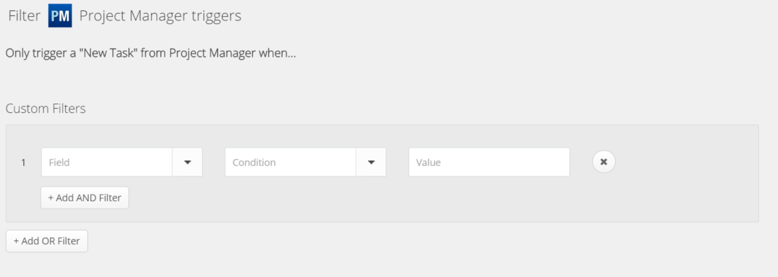
Step 7: Match up ProjectManager.com and Numerous:
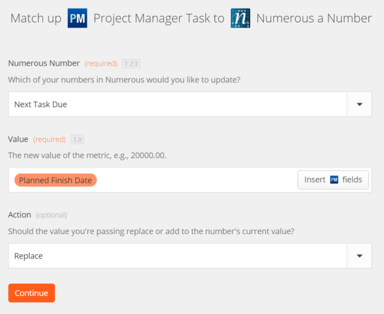
Step 8: Test your Zap!
Step 9: Name and turn on your Zap. Make sure that you do this or the integration will not work: